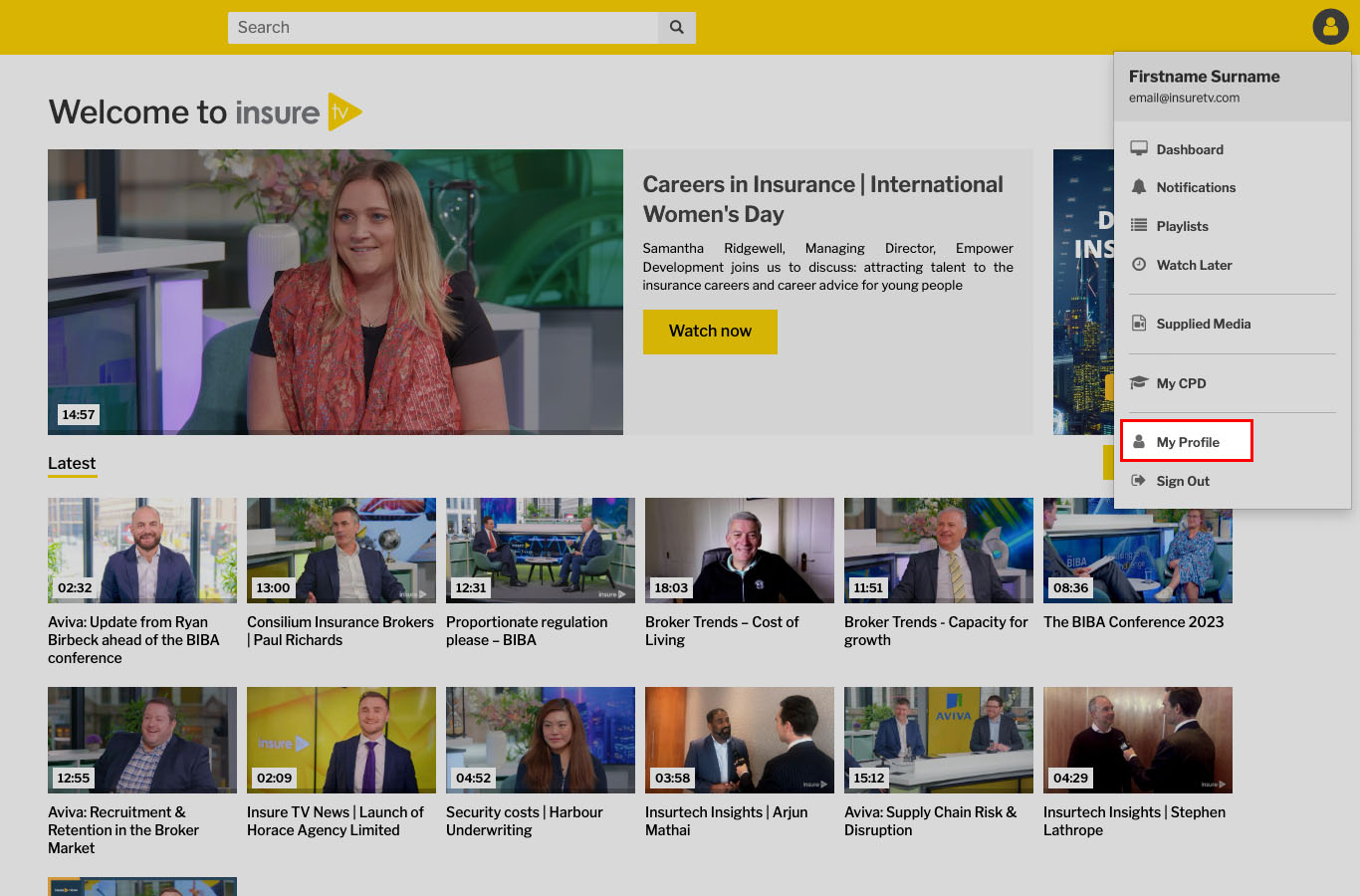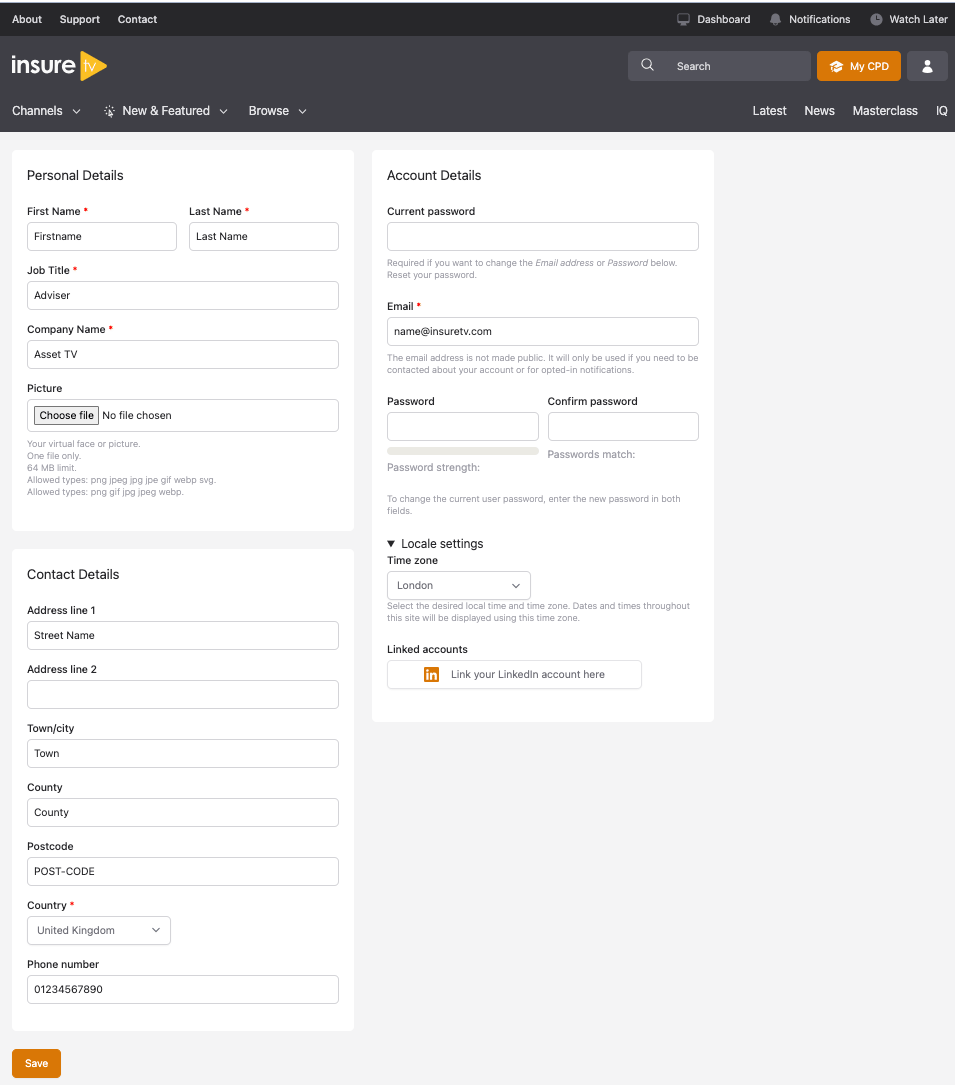Link your existing User Account to Linked In
Connect your profile with Linked In
To link your existing Insure TV account with your LinkedIn account, follow the steps given below.
- Log in to your Insure TV account using your email address and password
- Once logged in, click on the User Menu in the top right of the website and select 'My Profile'.
- From your user profile page, you can edit your account details.
Warning
Please note that some fields are required, and therefore you cannot remove them.
- In the bottom right of your account section, you can see the option to Link Account. Clicking the button underneath 'Linked Accounts', will launch the LinkedIn authentication process. This lets you Login to your LinkedIn Account, and then allow you to login to Insure TV using LinkedIn.
- If you don't know your password to log in, you can use the 'Request new password' link, which will guide you through the process of setting a new password. Once you have done this, and clicked on the link in the email you will be logged in to Insure TV.
- On the left-hand side of your viewing profile you will see a link to 'Sign in with LinkedIn'
- From now on you can directly log in to your existing Insure TV account using the 'Sign in with LinkedIn' option
Troubleshooting
Identity is registered to another user
If you receive the error message shown here, this means that an Insure TV account has already been linked to your LinkedIn profile. It may be that you have multiple accounts with similar email addresses, or that you have changed your email address. In this case, you should contact us directly and someone will be able to assist you in identifying the account that has been linked, and resolving the issue for you by merging your accounts.